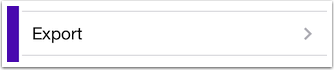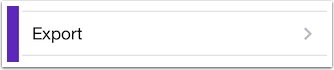User Guide
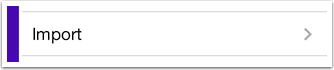
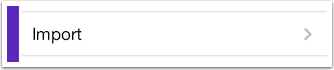
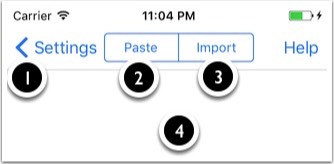

► Import your own data.
► There are 3 types of import formats.
► Import from Midori *, Japanese and other apps without editing.
► Missing fields will be automatically filled in (where possible) using the built in dictionary.
① Cancel and back to settings.
② Paste content from clipboard (from an email, etc).
③ When ready, import the data into the current deck.
④ Text to be imported.
* Import from Midori: Export -> Flashcards -> Plain Text -> Copy. This will copy the deck into the clipboard. Now, go into StickyStudy Settings -> Import -> Paste. Missing fields will automatically be filled and repaired if necessary.
► There are 3 types of import formats.
► Import from Midori *, Japanese and other apps without editing.
► Missing fields will be automatically filled in (where possible) using the built in dictionary.
① Cancel and back to settings.
② Paste content from clipboard (from an email, etc).
③ When ready, import the data into the current deck.
④ Text to be imported.
* Import from Midori: Export -> Flashcards -> Plain Text -> Copy. This will copy the deck into the clipboard. Now, go into StickyStudy Settings -> Import -> Paste. Missing fields will automatically be filled and repaired if necessary.
Format #1 - Tab separated
► Standard layout.
Question1 TAB On-Yomi1 TAB Kun-Yomi1 TAB Answer1
Question2 TAB On-Yomi2 TAB Kun-Yomi2 TAB Answer2
► The following are also acceptable. Missing fields will be filled in using the dictionary.
Question TAB Kun-Yomi TAB Answer
Question TAB On-Yomi TAB Answer
Question TAB Answer
Question
Question1 TAB On-Yomi1 TAB Kun-Yomi1 TAB Answer1
Question2 TAB On-Yomi2 TAB Kun-Yomi2 TAB Answer2
► The following are also acceptable. Missing fields will be filled in using the dictionary.
Question TAB Kun-Yomi TAB Answer
Question TAB On-Yomi TAB Answer
Question TAB Answer
Question
Format #2 - Line separated
► Standard layout.
Question1
On-Yomi1
Kun-Yomi1
Answer1
Question2
On-Yomi2
Kun-Yomi2
Answer2
► The following are also acceptable. Missing fields will be filled in using the dictionary.
Question
Kun-Yomi
Answer
Question
On-Yomi
Answer
Question
Answer
Question1
Question2
Question3
Question4
Question1
On-Yomi1
Kun-Yomi1
Answer1
Question2
On-Yomi2
Kun-Yomi2
Answer2
► The following are also acceptable. Missing fields will be filled in using the dictionary.
Question
Kun-Yomi
Answer
Question
On-Yomi
Answer
Question
Answer
Question1
Question2
Question3
Question4
Format #3 - CSV
► Standard layout.
Question1,On-Yomi1,Kun-Yomi1,Answer1
Question2,On-Yomi2,Kun-Yomi2,”Answer2,with a comma”
► The following are also acceptable. Missing fields will be filled in using the dictionary.
Question,Kun-Yomi,Answer
Question,On-Yomi,Answer
Question,Answer
Question
Question1,On-Yomi1,Kun-Yomi1,Answer1
Question2,On-Yomi2,Kun-Yomi2,”Answer2,with a comma”
► The following are also acceptable. Missing fields will be filled in using the dictionary.
Question,Kun-Yomi,Answer
Question,On-Yomi,Answer
Question,Answer
Question
iCloud
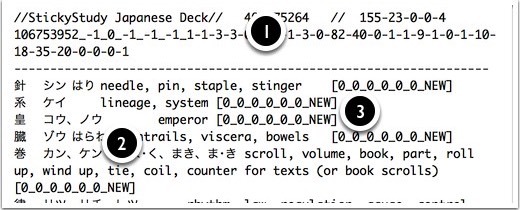
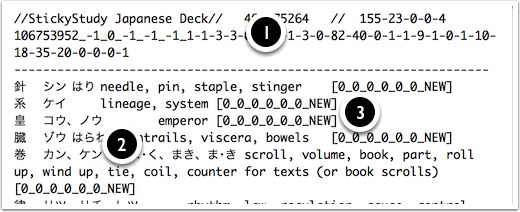
► iCloud can be enabled/disabled in your device’s settings. It’s usually enabled by default.
► Decks are synced automatically and constantly between devices.
► Decks in iCloud are human readable and fully editable.
► User data begins beneath the dotted line with system study data at the end of each line.
► Line format: Question[TAB]On'yomi[TAB]Kun'yomi[TAB]Answer[TAB]System Data (Optional)[CR].
► You can freely add or remove lines below the dotted line. If there is no system data at the end of a line, it will be added by the app (i.e. the sticky will become "red" and unlearnt).
► If you don't mind losing your progress and browse layout options, system data above the dotted line can be omitted.
① System data: information for each deck. Editing this will end in tears. If its deleted altogether, you will be forgiven and a new one will be created by the app.
② User data: Four fields containing sticky data (Question, On'yomi, Kun'yomi and Answer).
③ System data at the end of each line storing each sticky's progress, colour, flag, etc.
► Decks are synced automatically and constantly between devices.
► Decks in iCloud are human readable and fully editable.
► User data begins beneath the dotted line with system study data at the end of each line.
► Line format: Question[TAB]On'yomi[TAB]Kun'yomi[TAB]Answer[TAB]System Data (Optional)[CR].
► You can freely add or remove lines below the dotted line. If there is no system data at the end of a line, it will be added by the app (i.e. the sticky will become "red" and unlearnt).
► If you don't mind losing your progress and browse layout options, system data above the dotted line can be omitted.
① System data: information for each deck. Editing this will end in tears. If its deleted altogether, you will be forgiven and a new one will be created by the app.
② User data: Four fields containing sticky data (Question, On'yomi, Kun'yomi and Answer).
③ System data at the end of each line storing each sticky's progress, colour, flag, etc.