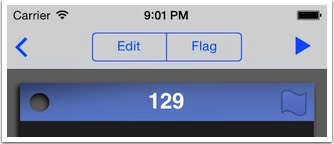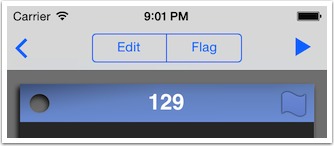User Guide
Detail Views
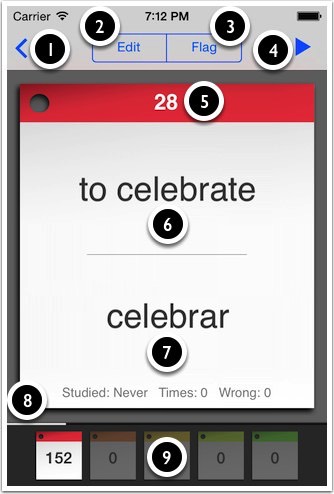
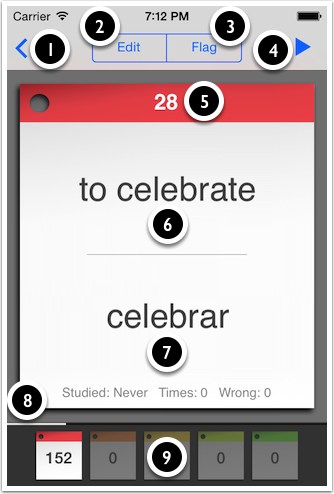
► Swipe left or right to view surrounding stickies.
① Back to browse.
② Edit the question, answer and picture.
③ Flag this sticky.
④ Training mode - auto scroll stickies while revealing the answers using a timer. The duration can be changed in settings.
⑤ Level colour.
⑥ Question.
⑦ Answer + Stats about this sticky.
⑧ White line representing the position of the sticky in the deck (not while studying).
⑨ Overview of the deck's progress. Tap to change the current sticky's colour.
① Back to browse.
② Edit the question, answer and picture.
③ Flag this sticky.
④ Training mode - auto scroll stickies while revealing the answers using a timer. The duration can be changed in settings.
⑤ Level colour.
⑥ Question.
⑦ Answer + Stats about this sticky.
⑧ White line representing the position of the sticky in the deck (not while studying).
⑨ Overview of the deck's progress. Tap to change the current sticky's colour.
Add Sticky
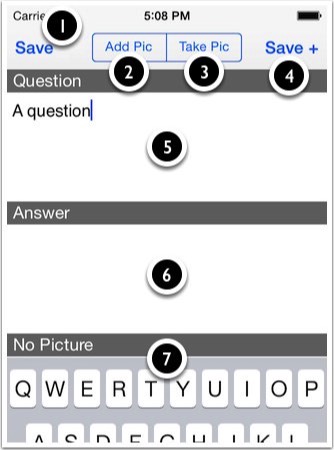
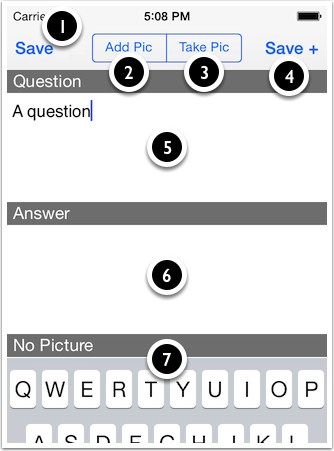
► Press + to add a new sticky.
► Stickies can be added in list view or tile view.
► New stickies start at red.
① Save and return to browse (appears when you start typing).
② Add a picture from the camera roll.
③ Add a picture using the camera.
④ Save and add a new card (appears when you start typing).
⑤ Question area - touch to edit.
⑥ Answer area - touch to edit.
⑦ Picture (under keyboard - scroll to view). Touch to delete.
► Stickies can be added in list view or tile view.
► New stickies start at red.
① Save and return to browse (appears when you start typing).
② Add a picture from the camera roll.
③ Add a picture using the camera.
④ Save and add a new card (appears when you start typing).
⑤ Question area - touch to edit.
⑥ Answer area - touch to edit.
⑦ Picture (under keyboard - scroll to view). Touch to delete.
Edit Sticky
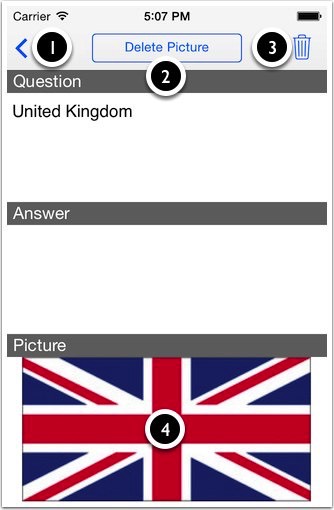
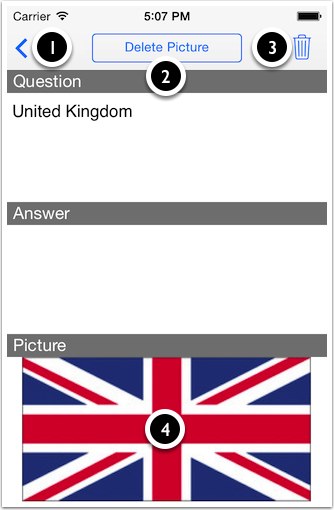
► Press 'Edit' to change the data in any sticky.
① Return to browse. If you start editing, this will change to 'Save'.
② Delete the picture *
③ Delete the sticky and the picture *
④ Tap the picture to see the size, creation data and filename.
* If stickies containing a picture are copied to other decks (i.e. the same picture exists in more than one deck), deleting the picture in one deck will also remove it from other decks.
① Return to browse. If you start editing, this will change to 'Save'.
② Delete the picture *
③ Delete the sticky and the picture *
④ Tap the picture to see the size, creation data and filename.
* If stickies containing a picture are copied to other decks (i.e. the same picture exists in more than one deck), deleting the picture in one deck will also remove it from other decks.