User Guide
Settings
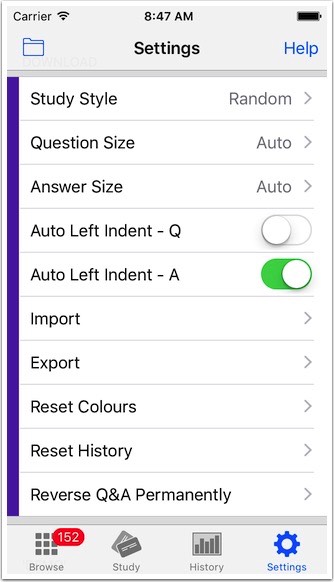
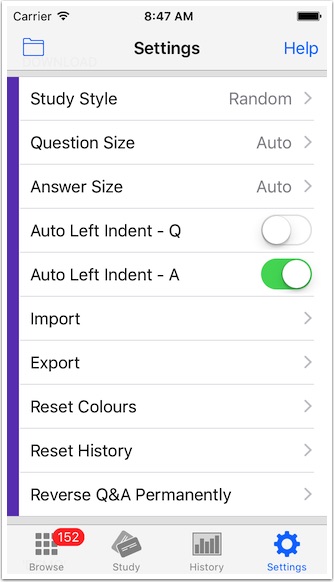
► The purple settings (shown above) only apply to the current deck. Other settings apply to all decks.
Study Style - Change the study style: question first, answer first, etc.
Question Size - Font size for the top of the sticky.
Answer Size - Font size for the bottom of the sticky.
Auto Left Indentation - If a question or answer contains carriage returns, this option will left justify the text instead of centering.
Import - Type or paste your own data and append it to the current deck.
Export - Copy the current deck to the clipboard as text.
Reset Colours - Reset colours to red. History graph and all edits are preserved.
Reset History - Reset the history graph. All edits and colours/progress are preserved.
Reverse Q&A Permanently - Switch the questions and answers in all stickies in the current deck.
Study Style - Change the study style: question first, answer first, etc.
Question Size - Font size for the top of the sticky.
Answer Size - Font size for the bottom of the sticky.
Auto Left Indentation - If a question or answer contains carriage returns, this option will left justify the text instead of centering.
Import - Type or paste your own data and append it to the current deck.
Export - Copy the current deck to the clipboard as text.
Reset Colours - Reset colours to red. History graph and all edits are preserved.
Reset History - Reset the history graph. All edits and colours/progress are preserved.
Reverse Q&A Permanently - Switch the questions and answers in all stickies in the current deck.
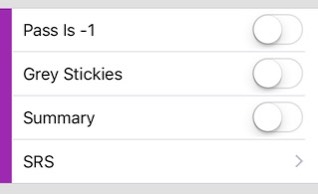
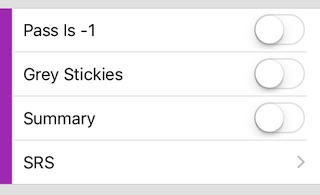
► Applies to all decks.
Pass Is -1 - Behaviour when you pass (red button) during study *
Grey Stickies - Hide the colour during study.
Summary - Show session summary dialog after studying.
SRS - Adjust the Spaced Repetition System study algorithm (What is SRS?).
* Usually, a sticky's colour is changed to red when the red button is pressed during study. With this option enabled, the sticky will instead move one colour closer to red to make things easier. This setting is ignored when there are less than 10 red stickies in the deck.
Pass Is -1 - Behaviour when you pass (red button) during study *
Grey Stickies - Hide the colour during study.
Summary - Show session summary dialog after studying.
SRS - Adjust the Spaced Repetition System study algorithm (What is SRS?).
* Usually, a sticky's colour is changed to red when the red button is pressed during study. With this option enabled, the sticky will instead move one colour closer to red to make things easier. This setting is ignored when there are less than 10 red stickies in the deck.
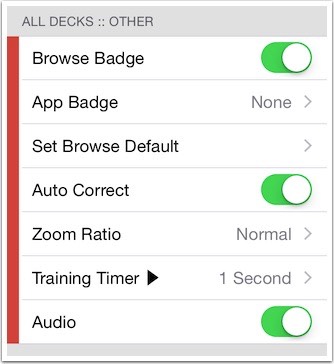
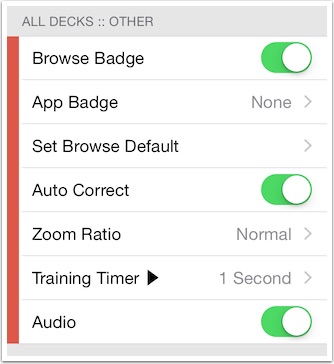
► Applies to all decks.
Browse Badge - Show number of stickies on the browse icon.
App Badge - Choose what information to display on the app icon on your home screen.
Set Browse Default - Set all decks with the current deck's browse settings.
Auto Correct - Allow spelling correction when creating your own cards.
Zoom Ratio - Choose the zoom size in tile view (only valid for larger decks).
Training Timer - In detail view you can press ▶︎ and allow the app to scroll through the stickies for you, one by one, showing the questions and answers in turn. The speed of this scrolling is set here. '0 Seconds' means you scroll manually.
Audio - Touching the question or answer will sound the synthesised audio in the appropriate language. Enabling this switch will also play the audio automatically when the card is swiped and when studying.
Browse Badge - Show number of stickies on the browse icon.
App Badge - Choose what information to display on the app icon on your home screen.
Set Browse Default - Set all decks with the current deck's browse settings.
Auto Correct - Allow spelling correction when creating your own cards.
Zoom Ratio - Choose the zoom size in tile view (only valid for larger decks).
Training Timer - In detail view you can press ▶︎ and allow the app to scroll through the stickies for you, one by one, showing the questions and answers in turn. The speed of this scrolling is set here. '0 Seconds' means you scroll manually.
Audio - Touching the question or answer will sound the synthesised audio in the appropriate language. Enabling this switch will also play the audio automatically when the card is swiped and when studying.
SRS
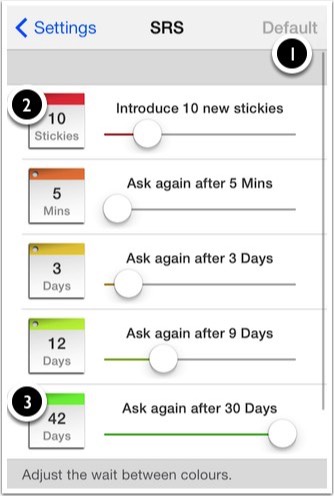
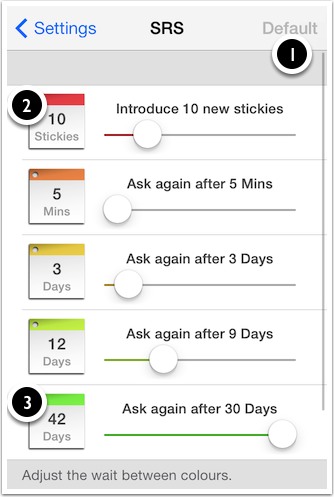
► Adjust the wait between colours.
► Can safely be left in "Default" unless you have specific study requirements.
This screen is used to adjust the default intervals used in the Spaced Repetition System SRS algorithm. The above parameters are used as a guideline for the study algorithm and not as a definite rule as other priorities can alter the study sequence.
① Default settings (as shown above).
② The number of new new stickies that are cycled through during study.
③ "42 days" is a total accumulation of previous stages. i.e. 3 + 9 + 30 days = 42 days.
► Can safely be left in "Default" unless you have specific study requirements.
This screen is used to adjust the default intervals used in the Spaced Repetition System SRS algorithm. The above parameters are used as a guideline for the study algorithm and not as a definite rule as other priorities can alter the study sequence.
① Default settings (as shown above).
② The number of new new stickies that are cycled through during study.
③ "42 days" is a total accumulation of previous stages. i.e. 3 + 9 + 30 days = 42 days.
- This is the default HTML.
- You can replace it with your own.
- Include your own code without the HTML, Head, or Body tags.