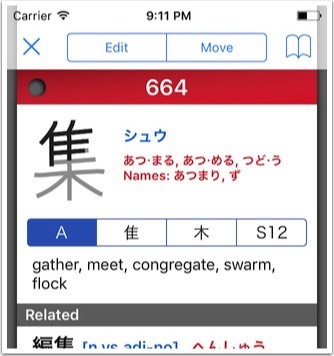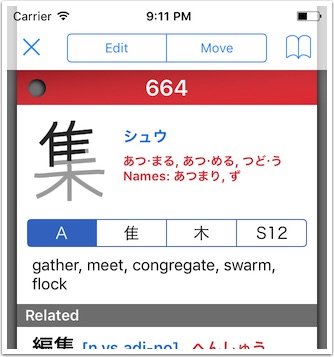User Guide
Pen Mode :: Read
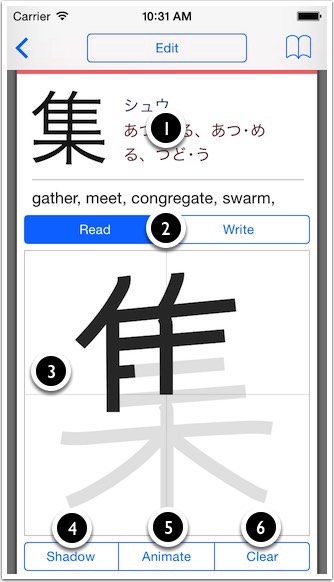
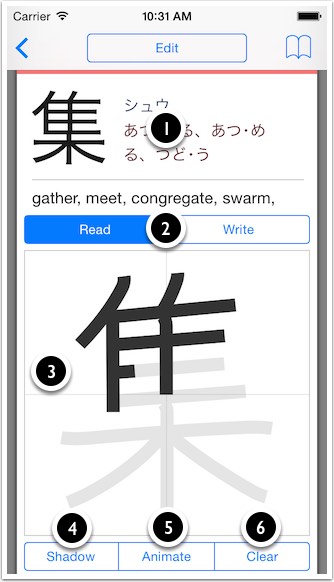
► Tap the question to start.
► 6500+ kanji animations built in.
► The answer height will shrink to make space.
► The display can still be scrolled up/down to show the standard sticky data.
► 1 finger tap will reveal the next stroke with each tap.
► 2 finger tap will reveal the previous stroke with each tap.
► When Inline Animation is enabled the 'Write' view will be presented first.
► When Inline Animation is not enabled the 'Read' view will be presented first.
① Tap the question to start pen mode.
② Choose 'Read' (animation) or 'Write' (practice) mode.
③ Animation. 1 or 2 finger tap to fast forward/rewind.
④ Show/hide grey shadow.
⑤ Start/stop stroke animation.
⑥ Clear strokes and/or restart animation.
► 6500+ kanji animations built in.
► The answer height will shrink to make space.
► The display can still be scrolled up/down to show the standard sticky data.
► 1 finger tap will reveal the next stroke with each tap.
► 2 finger tap will reveal the previous stroke with each tap.
► When Inline Animation is enabled the 'Write' view will be presented first.
► When Inline Animation is not enabled the 'Read' view will be presented first.
① Tap the question to start pen mode.
② Choose 'Read' (animation) or 'Write' (practice) mode.
③ Animation. 1 or 2 finger tap to fast forward/rewind.
④ Show/hide grey shadow.
⑤ Start/stop stroke animation.
⑥ Clear strokes and/or restart animation.
Pen Mode :: Write
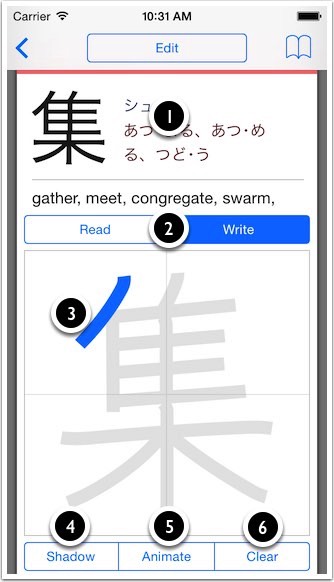
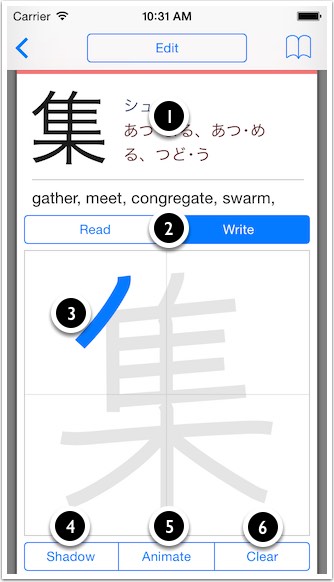
► All kanji have a writing practice screen.
► Strokes will be rejected if incorrect (direction, position, etc) *
► Display can be scrolled up/down if your finger is outside the writing area.
► The 'Inline Animation' will be disabled in pen mode (if enabled).
* this can be disabled when studying (see settings).
① Tap the question to start pen mode.
② Choose 'Read' (animation) or 'Write' (practice) mode.
③ Animation. Blue = computer stroke, black = user stroke.
④ Show/hide grey shadow.
⑤ Start/stop blue guide animation.
⑥ Clear strokes and/or restart animation.
► Strokes will be rejected if incorrect (direction, position, etc) *
► Display can be scrolled up/down if your finger is outside the writing area.
► The 'Inline Animation' will be disabled in pen mode (if enabled).
* this can be disabled when studying (see settings).
① Tap the question to start pen mode.
② Choose 'Read' (animation) or 'Write' (practice) mode.
③ Animation. Blue = computer stroke, black = user stroke.
④ Show/hide grey shadow.
⑤ Start/stop blue guide animation.
⑥ Clear strokes and/or restart animation.
Pen Mode :: Study [1]
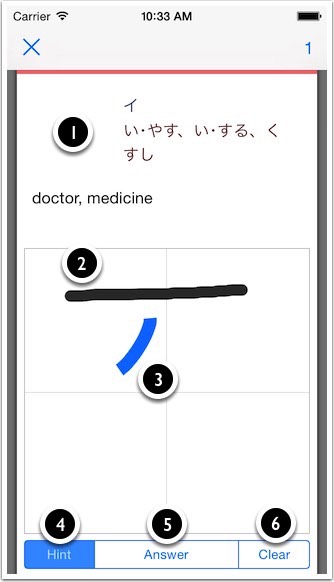

► Write the correct kanji based on the kana and definition.
► Strokes will be rejected if incorrect *
► After the last stroke has been drawn, you'll automatically progress to the next screen (below).
* Stroke Detection during study can be disabled in settings (Correct Pen Strokes) to give the user a little more leeway in their writing style but it cannot be disabled outside study.
① Kanji is hidden in study mode.
② User stroke.
③ When 'Hint' is pressed, the next stroke briefly flashes.
④ Show the next stroke (cheat). Has no effect on study scoring.
⑤ Show the answer (or give up).
⑥ Clear strokes and start again.
► Strokes will be rejected if incorrect *
► After the last stroke has been drawn, you'll automatically progress to the next screen (below).
* Stroke Detection during study can be disabled in settings (Correct Pen Strokes) to give the user a little more leeway in their writing style but it cannot be disabled outside study.
① Kanji is hidden in study mode.
② User stroke.
③ When 'Hint' is pressed, the next stroke briefly flashes.
④ Show the next stroke (cheat). Has no effect on study scoring.
⑤ Show the answer (or give up).
⑥ Clear strokes and start again.
Pen Mode :: Study [2]
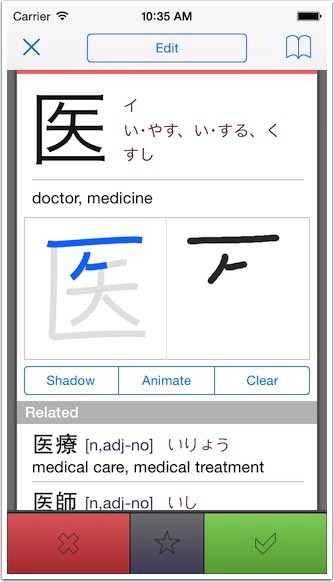
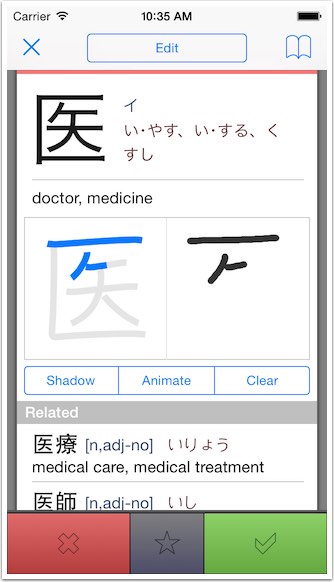
► Compare your writing (from the previous screen) with the correct stroke order.
► Computer and user strokes are animated in sync.
► 1 or 2 finger tap to rewind/fast forward a stroke will apply to both animations simultaneously.
► The user decides whether his/her writing was correct by pressing red or green.
► Computer and user strokes are animated in sync.
► 1 or 2 finger tap to rewind/fast forward a stroke will apply to both animations simultaneously.
► The user decides whether his/her writing was correct by pressing red or green.